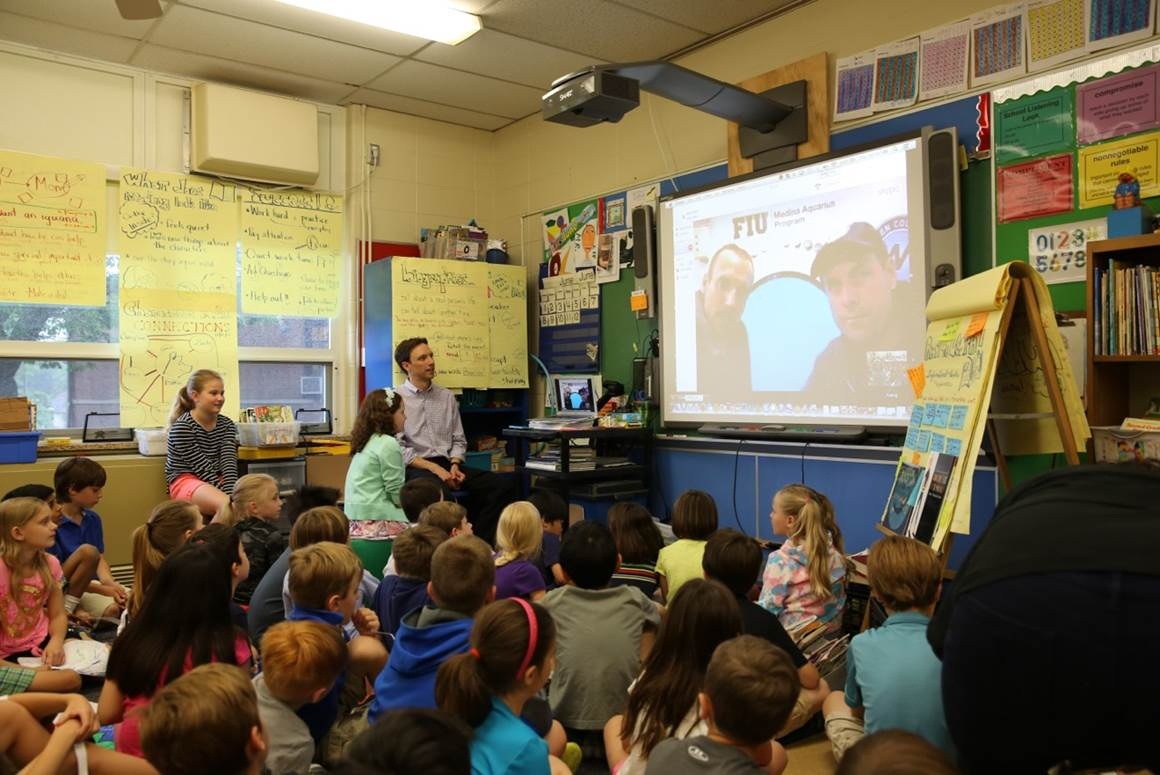Screencastify is a free Google Chrome extension for screen recording. When using Screencastify you can simply record everything that you are doing on your screen and share it with other sources. These sources include social media, Youtube, your personal webpage, and whoever else you want to share it with! This website allows its users to record videos up to ten minutes long and up to fifty videos per month! If that is not enough then there is an additional plan, which includes an additional price, where you can go for longer than ten minutes and record more than fifty videos a month!
Screencastify allows you to save the video online, on your computer, or to your GoogleDrive. Not only does Screencastify work when you are online and connected to the internet but it also works when you are offline too. This means when you are not on connected to the internet you can still record, save, and edit your screen recording. This feature makes created a different lesson much easier! Screencastify can be used for personal, school, or work-related activities which broadens the users and resources that you can find through this website.
This screen recording can capture your whole screen, a tab, or just a window on your computer. This means you can share what you want to share rather than everything that is visible to you. If you are sharing a project and you do not want all of your other tabs to be visible then sharing just your one tab that you are working on would be the best option for you. However, if you are creating providing various resources and documents within your screen recording then using a whole screen recording will work best for this scenario. Not only does Screencastify show your screen but it also allows you to record your voice too!
This screen recording process also adds additional features such as a mouse spotlight to really capture your viewer's attention on something important that you are showing them. You can also use the mouse to draw on your screen recording while you are recording. Another additional tool that Screencastify offers is a click highlighting tool to show where you are clicking to for those who are following along or using your recording as a tutorial on how to do something.
How do you use Screencastify?
To start using screencastify you create an account and decide what type of screencasting youu would like to use. From here the casting will begin. After you start your casting you then can decide what types of tools you would like to use, highlighting tool, webcam, mouse spotlight, and drawing tool, to help your lessons run smoother. From here all you have to do is show what you want! You can use this to show a lesson, a discussion, or even a webpage. This can be recorded prior to showing it or you can record your screen to show those who are not in class what you did today.
Another common use of screencasting is to use it for sub lesson plans. Many teachers have reported using this program to help them when they are absent from class but still, want the class to run as if they are there. In order for this to work, the teacher uses screencastify to share their whole screen, audio, and webcam if they feel comfortable. From there they can decide what they want to show and how they want to show it. This allows the class to be taught the lesson rather than doing "busy work" and falling behind on the content. The only thing that the substitute has to do from this point is press play to start the recording and the class will go on.
Research on Screencastify in the Classroom
Over the past couple of years, there has been more research and use of what we call a "flipped classroom." This is when the instructional content is given to the students outside of the classroom typically through the use of the internet and videos. Then when the students come into class, after learning outside of the classroom, they work on activities and projects that would have typically been done for homework. Teachers are able to record lectures on Screencastify and then share it with their students to perform this flipped classroom model. Screencastify allows teachers to record the whole lecture, part of a lecture, assignments, problems and solutions, and feedback to the students.
Screencastify also helps teachers keep track of their busy lives by recording and sharing what they are doing in class. If they are not using this flipped classroom model, teachers are still able to record what they did in class that day and share it as a resource for students and parents to go back to when working outside of the classroom. In the classroom, teachers might also share other teacher's screens that they have found online through the website. There is also a page within the website that shares webinars for both teachers and students to view.
This resource can easily be used by students as well. You can have them perform presentations using this website and have them publish it for their peers to see. You can also have them hand this in as a project. Another use for Screencastify would be to check the understanding of a certain skill. This could be how to find information, a math problem, or anything else that you are teaching in class. They can do this project either in the classroom or outside the classroom and hand it in as an assessment to check their understanding.
My Personal Experience
I have not had much personal experience with this application until I came to college. I have now seen my professors using this application to host classes outside of class when there is inclement weather or they are unable to make it to class. This use of the program keeps me and my peers on track to learn all of our needed lessons and also have a resource to go back to at any time considering it is usually posted online somewhere. Not only is it convenient but it also makes the class more interesting. Having the class done like this or in a flipped classroom style allows students to go at their own pace. Sometimes when sitting in class there are times that students may doze off or stop paying attention as the class goes on and having the class prereocrded you can go at your own pace. However, it does get complicated when you have a question in the middle of the lesson and have no one to ask as you are not in a room with the teacher or professor.
References
Curtis, E. (2017, January 13). 7 Super Screencasting Activities for School. Retrieved from https://www.controlaltachieve.com/2017/01/screencasting-activities.html.
Screencastify. (n.d.). Retrieved from https://www.screencastify.com/.
Screencastify. (2017, May 25). Retrieved October 29, 2019, from https://www.youtube.com/watch?v=c2ieATZ5fwk.
Screencastify. (2017, May 25). Retrieved October 29, 2019, from https://www.youtube.com/watch?v=c2ieATZ5fwk.


/cdn.vox-cdn.com/uploads/chorus_image/image/61113541/Skype-Logo.0.png)